Setting up MonoDevelop and F# on Windows December, 2010
Based in part on Tomas Petricek's instructions here and here.
- Either
- Install Visual Studio 2008+ (Which you may already have installed).
- Or download and install the .NET framework 3.5+ here: http://msdn.microsoft.com/en-us/netframework/aa569263
- Download and install Gtk# for .NET here: http://monodevelop.com/Download
- Download and install MonoDevelop for Windows here: http://monodevelop.com/download
- Either
- Install Visual Studio 2010+ (Which ships with F#) and select the F# option during setup or modify your existing installation to include F# (via Control Panel | Programs and Features | Microsoft Visual Studio...)
- Or install the F# stand alone package here: http://www.microsoft.com/downloads/en/details.aspx?FamilyID=f8c623ae-aef6-4a06-a185-05f59be47d67
- Install the F# MonoDevelop language bindings
- In MonoDevelop, click Tools | Add-in Manager and click the "Install Add-ins..." button.
- Next click the "Repositories..." button, then the "Add" button.
- Make sure the "Register and on-line repository" radio button is selected and enter http://functional-variations.net/addin/ and click "OK".
![image_thumb[23] image_thumb[23]](/blog/images/e896c7370d42408c8fa2b02b9c4df5c8.png)
- Close out of the "Add-in Repository Management" dialog, expand the "Language bindings" node, check the "F# Language Binding..." and click "Forward".
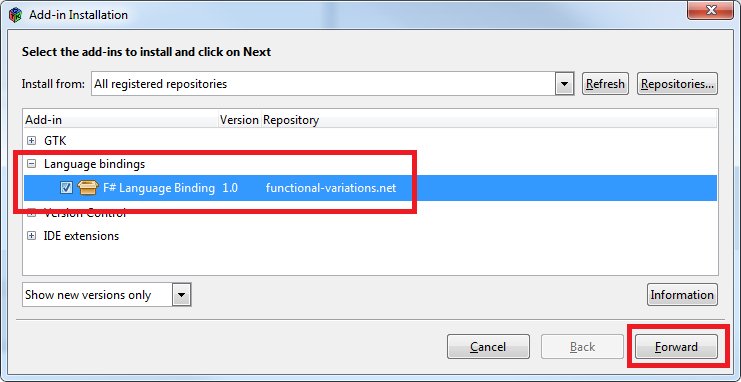
- Click through default options in the add-in installation and restart MonoDevelop after it completes.
- Now you should see the F# project and file templates when creating new file or project.
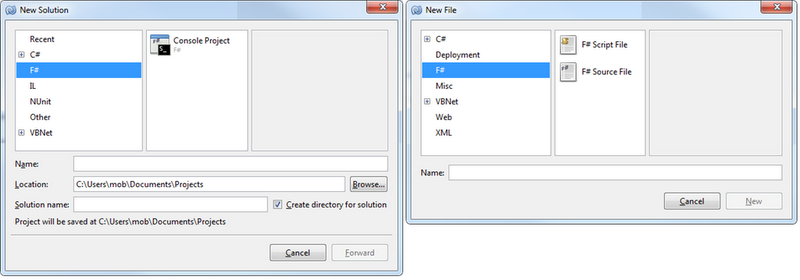

 Bender (51 )
Bender (51 )